Some notes about logging in and using Zoom meetings
Note: AA Claims no affiliation with this or any other platform; these notes are provided as a guide and resource to help AA members access some virtual meetings.
Download the appropriate App, for your needs – browser, mobile, etc.
- To add Zoom on your mobile phone, for apple phones search App Store and for Android, search Google Play.
- To add Zoom to your computer, see this outside link to Zoom
- Each meeting has a unique 9, 10, or 11-digit number called a meeting ID that will be required to join a Zoom meeting
- If you are joining via telephone, you will need the teleconferencing number provided in the invite.
- Join with audio
- You can choose whether to use video or not.
- Zoom meetings follow the same format as in-person meetings
- Click “Chat”, on the bottom, to add text or share info by text
- The mute button can be found on the bottom left; you should be muted unless talking. If you are joining from a home phone and do not have a mute button, please join from someplace quiet.
- If you are joining by phone (dialing in), to raise your hand, press *9 and the leader will see you.
- You can use the clap icon to virtually clap while muted.
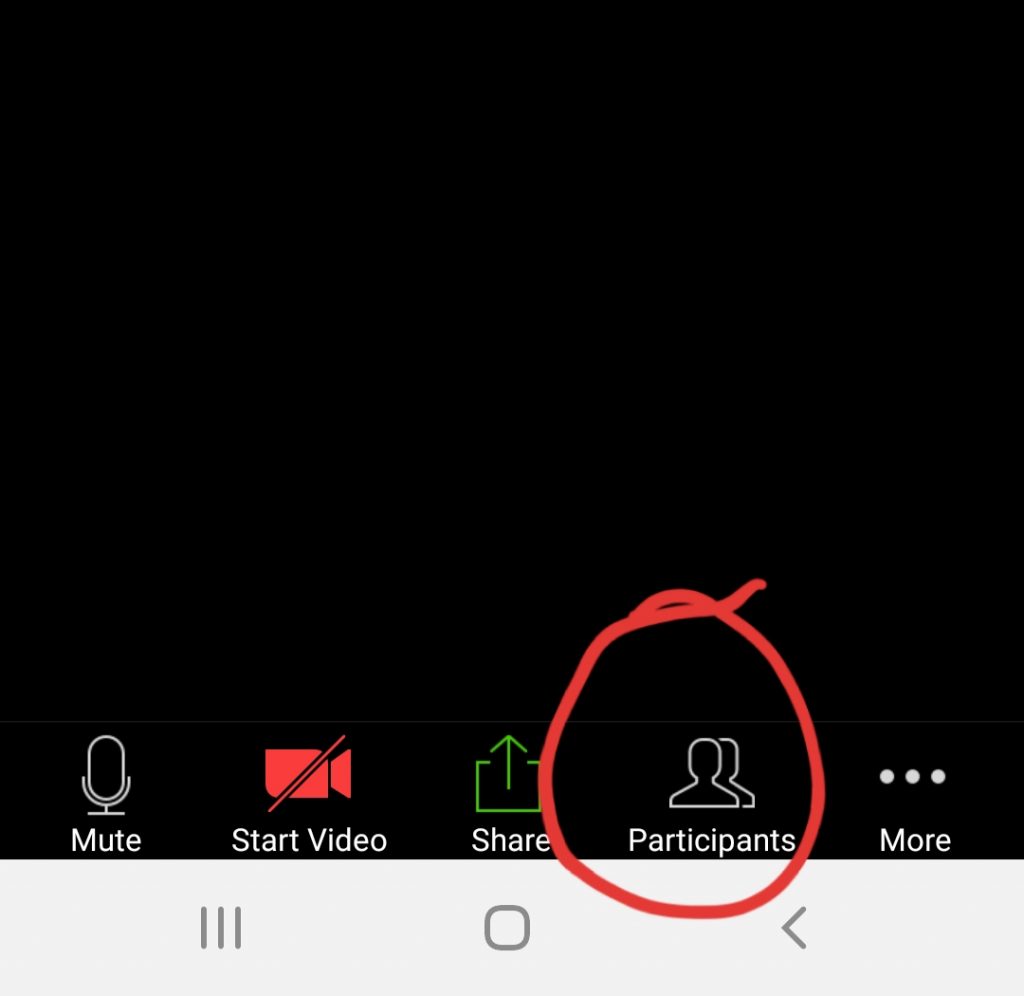
Click to change name
- If you have used ZOOM before, it will display the name you last used. To change that name (first name, last initial), on the participants window, click yourself and an option will pop up to “rename”. There is a button on the bottom if you’re on a computer but you have to complete another step on the phone. See image.
